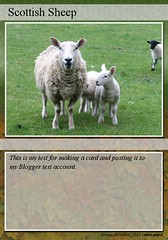Here are the directions for adding a Rollyo searchbox to your blog.
1. Log into Rollyo and click on the Tools menu at the top of the page.
2. Click on "Put a Rollyo Searchbox on your site"
3. In the "Searchrolls" box, choose your roll and click the right arrows button
4. Choose a style (plain, plainer, gray, black, red) and you'll see a preview of what you Rollyo Searchbox will look like to the right of your style choices.
5. Copy the code from the box called "Cope and paste Code" [use Ctrl-C]
6. Go to your blog and sign in
7. From your Dashboard, click the Layout link
8. Click "Add a page element" in your sidebar and choose the one called "HTML/Javascript". Click the Add to Blog button.
9. Paste [Ctrl-V] the content from Rollyo into the large box and leave the title bar blank.
10. Click the Save Changes button.
11. If you have several things in your sidebar, click and drag the new box so that it appears in the order you want and click Save.
12. View Blog.
Tuesday, August 7, 2007
Thursday, July 26, 2007
Instructions for connecting Flickr to your blog so you can upload photos:
Add your blog address to your Flickr account by clicking on the down arrow next to the menu for “You.” Choose “Your Account” from the drop down list of menu items. Click on the “Extending Flickr” tab (it looks like a link). You’ll see something for “Your blogs” and can add your blog address here.
How do I post photos to my blog from Flickr? First you’ll have to configure your external blog so Flickr knows where to find it. You’ll be guided through the set-up process, and at the end you can try a test post to make sure everything works. When that’s done, you can blog any public photo you see on Flickr. When you’re looking at a single photo, for example, http://www.flickr.com/photo.gne?id=23754, you’ll see a “Blog This” button above it. Note: If you don’t see the “Blog This” button, you probably need to make the photo public (click “edit” next to the privacy indicator under “Additional Information” on the photo’s page).
Click the “Blog This” button for the photo you want to post. If you’ve set up your blog, you can post immediately by adding a title and body for the post. There’s a link to your blog as well so you can check that the entry looks OK. You can set up as many blogs as you like. You can also create your own Flickr moblog. When you upload a photo to Flickr via email, and you have at least one blog set up in Flickr, we can post your photo to your blog automatically.
Tuesday, July 10, 2007
Testing the title field by using preview
Testing the title field by using preview. Using preview to add the title doesn't seem to help. You still have to put the cursor in the top left corner of the title field to be able to enter anything into the field.
Tuesday, June 26, 2007
Subscribe to:
Posts (Atom)